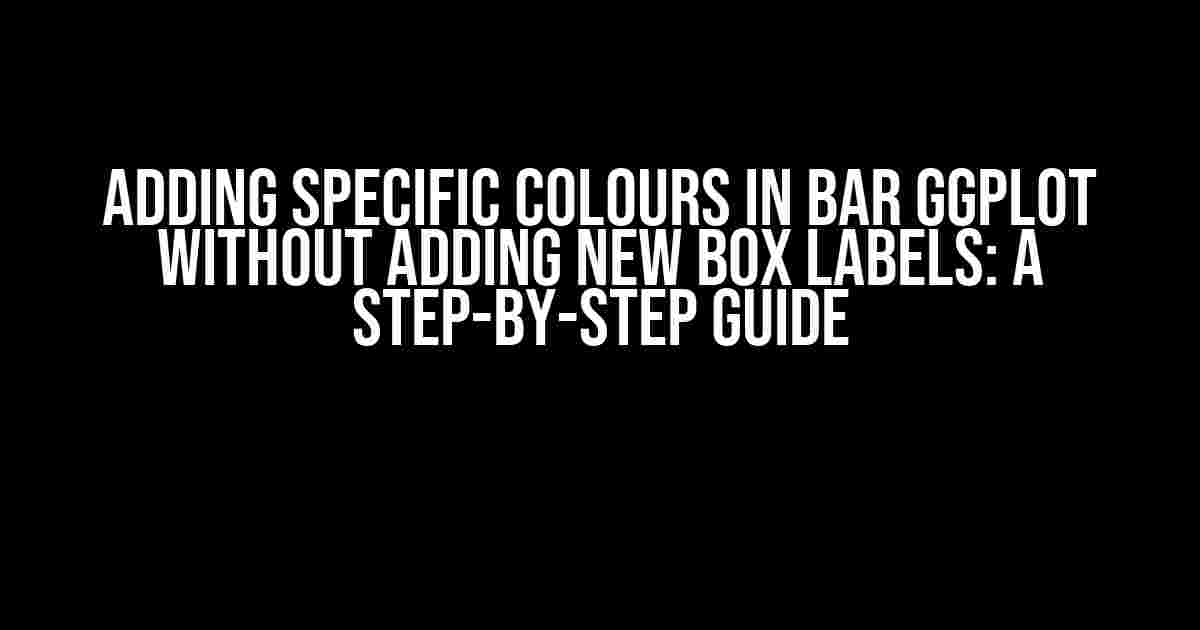Are you tired of the default colours in your ggplot bar charts? Do you want to add some personality to your visualizations without cluttering them with unnecessary labels? Look no further! In this article, we’ll dive into the world of custom colours in ggplot and show you how to add specific colours to your bar charts without adding new box labels.
Why Custom Colours Matter
In data visualization, colours play a crucial role in communicating information and guiding the viewer’s attention. Default colours can be…well, default. By using custom colours, you can:
- Enhance the aesthetic appeal of your charts
- Highlight specific patterns or trends
- Make your visualizations more engaging and memorable
- Convey meaning and emotions through colour associations
Let’s Get Started!
To follow along, you’ll need:
- R installed on your computer
- The ggplot2 package (install with
install.packages("ggplot2")) - A dataset to work with (we’ll use the built-in
mtcarsdataset)
Step 1: Prepare Your Data
Load the ggplot2 package and the mtcars dataset:
library(ggplot2)
data(mtcars)Take a peek at the dataset:
head(mtcars)This dataset contains information on various car models, including their miles per gallon (mpg), horsepower (hp), and other attributes.
Step 2: Create a Basic Bar Chart
Let’s create a basic bar chart using the ggplot() function:
ggplot(mtcars, aes(x = factor(cyl), fill = factor(cyl))) +
geom_bar()This chart shows the number of cars in each cylinder category (4, 6, or 8). The default colours are…well, not very exciting.
Step 3: Add Specific Colours
To add specific colours, we’ll use the scale_fill_manual() function. This function takes a vector of colours as its argument. We’ll define our custom colours using a named vector:
colours <- c("4" = "#3498db", "6" = "#e74c3c", "8" = "#2ecc71")Now, let's add the custom colours to our chart:
ggplot(mtcars, aes(x = factor(cyl), fill = factor(cyl))) +
geom_bar() +
scale_fill_manual(values = colours)Tada! Our chart now features custom colours for each cylinder category.
But Wait, There's More!
What if we want to add more colours or use a different palette? We can use:
R Colour Palettes
R provides several built-in colour palettes, such as:
- Brewer Palettes (
RColorBrewerpackage) - RColourPalettes (
RColourPalettespackage) - Viridis Palettes ( package)
Let's try the popular "Dark2" palette from the RColourBrewer package:
library(RColorBrewer)
colours <- brewer.pal(3, "Dark2")And add it to our chart:
ggplot(mtcars, aes(x = factor(cyl), fill = factor(cyl))) +
geom_bar() +
scale_fill_manual(values = colours)The resulting chart features a beautiful, muted colour scheme.
Troubleshooting Tips
If you encounter any issues, check the following:
- Make sure to load the necessary packages and datasets
- Verify that your custom colours are defined correctly
- Check the order of your colour vector matches the order of your categorical variable
Conclusion
In this article, we explored the world of custom colours in ggplot bar charts. By following these simple steps, you can add specific colours to your visualizations without cluttering them with unnecessary labels. Remember to experiment with different colour palettes and combinations to find the perfect fit for your data.
Happy plotting!
| Keyword | Definition |
|---|---|
| Adding specific colours | The process of customizing colours in a ggplot bar chart |
| Ggplot | A popular data visualization package in R |
| Bar chart | A type of chart that displays categorical data as bars |
| Colours | A way to add visual interest and meaning to a chart |
| Labels | Text elements that provide additional information on a chart |
This article has been optimized for the keyword "Adding specific colours in bar ggplot without adding new box labels". We hope you found it informative and helpful in your data visualization journey!
Frequently Asked Question
Unlock the secrets of customizing your ggplot bar charts with specific colours without adding new box labels!
Q1: How do I specify colours for each bar in ggplot without creating new labels?
Use the `scale_fill_manual()` or `scale_color_manual()` function and pass a named vector of colours to the `values` argument. For example, `scale_fill_manual(values = c("Group A" = "blue", "Group B" = "red"))`. This way, you can assign specific colours to each group without adding new labels.
Q2: Can I use a custom colour palette with ggplot?
Absolutely! You can create your own custom colour palette and pass it to the `scale_fill_manual()` or `scale_color_manual()` function. For example, you can create a palette using the `RColorBrewer` package and then pass it to the `values` argument. This way, you can have full control over the colours used in your ggplot chart.
Q3: How do I ensure that the colours are consistently applied across different charts?
To ensure consistency, you can create a named vector of colours and reuse it across different charts. This way, you can ensure that the same colours are used for the same groups across different charts. You can also save the colour palette to a separate R object or file and load it whenever you need it.
Q4: Can I use different colours for different groups within the same chart?
Yes, you can! By using the `group` aesthetic within the `geom_bar()` function, you can create separate colour scales for different groups within the same chart. For example, `geom_bar(aes(x = x, y = y, fill = group, group = group))` will create separate colour scales for each group.
Q5: Are there any limitations to using specific colours in ggplot?
One limitation to keep in mind is that ggplot can become cluttered if you have too many colours. It's essential to choose a limited palette that effectively communicates the message in your data. Additionally, be mindful of colour blindness and choose colours that are accessible to all viewers. You can use tools like `scale_fill_viridis()` or `scale_color_viridis()` to create colourblind-friendly palettes.