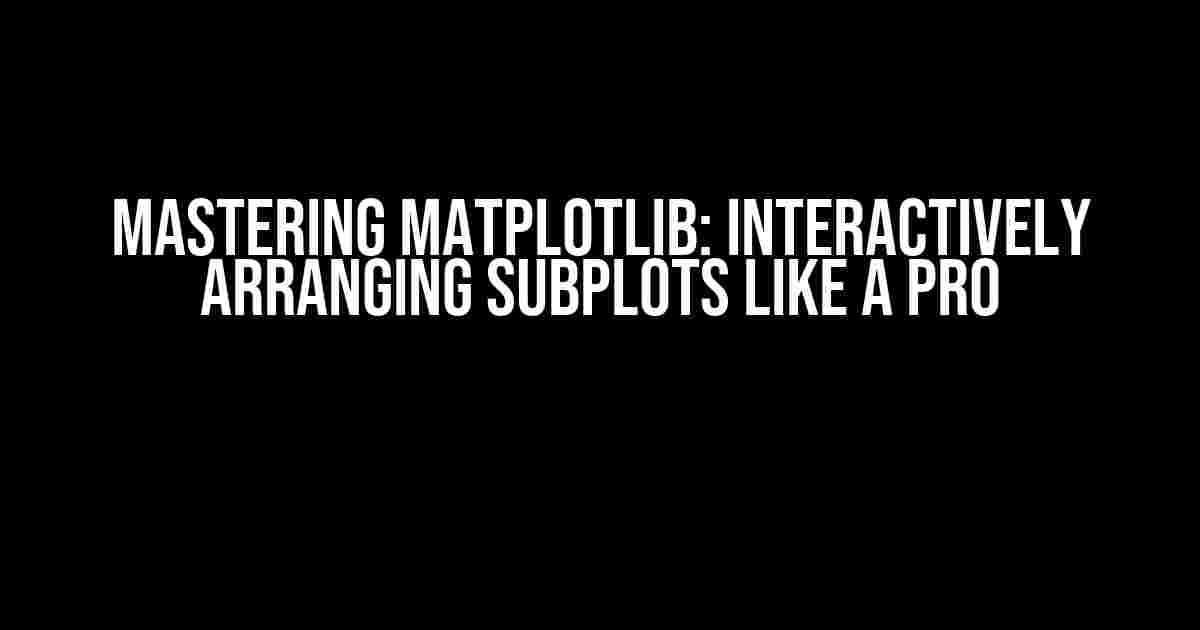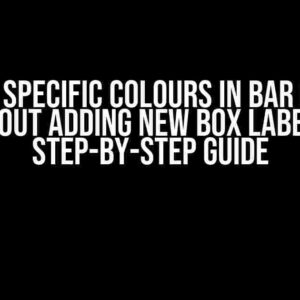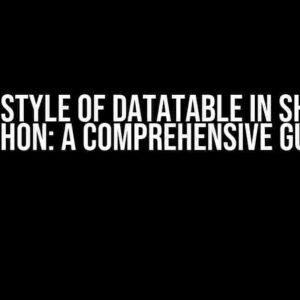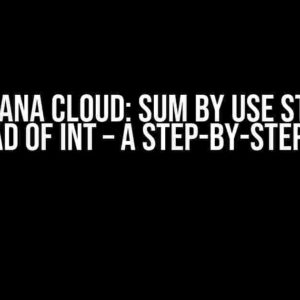Matplotlib, the quintessential Python plotting library, offers a plethora of features to create stunning visualizations. Among its many capabilities, arranging subplots interactively stands out as a crucial aspect of data visualization. In this comprehensive guide, we’ll delve into the world of interactive subplot arrangement, empowering you to create complex, informative, and aesthetically pleasing plots.
Why Interactive Subplot Arrangement Matters
In data analysis and visualization, the ability to dynamically adjust subplot arrangements is essential. It enables you to:
- Effortlessly compare and contrast multiple datasets
- Highlight relationships between variables
- Reveal hidden patterns and correlations
- Streamline your workflow by adapting to changing data requirements
By mastering interactive subplot arrangement, you’ll unlock the full potential of matplotlib, taking your data visualization skills to the next level.
Getting Started with Interactive Subplots
To begin, ensure you have the latest version of matplotlib installed. If not, simply run:
pip install matplotlibNext, import matplotlib and create a sample dataset:
import matplotlib.pyplot as plt
import numpy as np
x = np.linspace(0, 2*np.pi, 100)
y1 = np.sin(x)
y2 = np.cos(x)
y3 = y1 + y2Creating a Basic Subplot Arrangement
Now, let’s create a simple subplot arrangement using matplotlib’s subplots() function:
fig, axs = plt.subplots(2, 2, figsize=(12, 8))
axs[0, 0].plot(x, y1)
axs[0, 1].plot(x, y2)
axs[1, 0].plot(x, y3)
axs[1, 1].plot(x, y1)
plt.show()This code creates a 2×2 grid of subplots, with each subplot displaying a different dataset.
Interactive Subplot Arrangement using GridSpec
To take our subplot arrangement to the next level, we’ll utilize GridSpec, a powerful tool for creating complex grid layouts.
Understanding GridSpec
GridSpec allows you to define a grid of rows and columns, specifying the relative size of each cell. This enables precise control over subplot placement and sizing.
import matplotlib.gridspec as gridspecCreate a GridSpec instance, specifying the number of rows and columns:
gs = gridspec.GridSpec(2, 2)Arranging Subplots with GridSpec
Now, let’s create subplots using GridSpec:
fig = plt.figure(figsize=(12, 8))
ax1 = fig.add_subplot(gs[0, 0])
ax2 = fig.add_subplot(gs[0, 1])
ax3 = fig.add_subplot(gs[1, 0])
ax4 = fig.add_subplot(gs[1, 1])
ax1.plot(x, y1)
ax2.plot(x, y2)
ax3.plot(x, y3)
ax4.plot(x, y1)
plt.show()This code creates a 2×2 grid, with each subplot precisely positioned and sized using GridSpec.
Advanced Interactive Subplot Arrangement
To further customize our subplot arrangement, we’ll explore several advanced techniques.
Spanning Subplots
Sometimes, you may want a subplot to span multiple rows or columns. GridSpec makes this easy:
gs = gridspec.GridSpec(2, 2)
ax1 = fig.add_subplot(gs[0, 0])
ax2 = fig.add_subplot(gs[0, 1])
ax3 = fig.add_subplot(gs[1, 0:2]) # Span across two columns
ax1.plot(x, y1)
ax2.plot(x, y2)
ax3.plot(x, y3)
plt.show()In this example, the third subplot spans across two columns.
Nested Subplots
Nesting subplots allows for even more complex arrangements:
gs = gridspec.GridSpec(2, 2)
ax1 = fig.add_subplot(gs[0, 0])
ax2 = fig.add_subplot(gs[0, 1])
ax3 = fig.add_subplot(gs[1, 0])
gs_nested = gridspec.GridSpecFromSubplotSpec(2, 1, subplot_spec=gs[1, 1])
ax4 = fig.add_subplot(gs_nested[0])
ax5 = fig.add_subplot(gs_nested[1])
ax1.plot(x, y1)
ax2.plot(x, y2)
ax3.plot(x, y3)
ax4.plot(x, y1)
ax5.plot(x, y2)
plt.show()This code creates a nested subplot arrangement, with a 2×1 grid of subplots inside the bottom-right cell.
Interactive Subplot Arrangement Best Practices
When working with interactive subplots, keep the following best practices in mind:
- Keep it simple, stupid (KISS)**: Avoid overly complex arrangements that may confuse your audience.
- Consistency is key**: Establish a consistent layout and design throughout your visualization.
- Label and annotate**: Clearly label and annotate your subplots to provide context and clarity.
- Experiment and refine**: Don’t be afraid to try different arrangements and refine them based on feedback.
Conclusion
In conclusion, interactive subplot arrangement is a powerful tool in the world of matplotlib. By mastering GridSpec and following best practices, you’ll be able to create stunning, informative, and adaptable visualizations that elevate your data analysis and storytelling capabilities.
Remember, practice makes perfect. Experiment with different arrangements, and soon you’ll be arranging subplots like a pro!
| Technique | Description |
|---|---|
| GridSpec | Defines a grid of rows and columns for precise subplot placement and sizing. |
| Spanning Subplots | Allows subplots to span multiple rows or columns. |
| Nested Subplots | Creates complex arrangements by nesting subplots within subplots. |
With these techniques and best practices, you’re ready to take your matplotlib skills to the next level. Happy plotting!
Frequently Asked Questions
Got stuck while arranging matplotlib subplots interactively? Don’t worry, we’ve got you covered! Here are some frequently asked questions and answers to help you create stunning visualizations.
What is the most common way to arrange subplots in matplotlib?
The most common way to arrange subplots in matplotlib is by using the `subplots` function, which returns a figure and an array of axes. You can then use the `plt.subplot` function to specify the layout of the subplots. For example, `fig, axs = plt.subplots(2, 2)` would create a 2×2 grid of subplots.
How can I create a subplot that spans multiple rows or columns?
To create a subplot that spans multiple rows or columns, you can use the `plt.subplot2grid` function. For example, `plt.subplot2grid((2, 2), (0, 0), rowspan=2, colspan=2)` would create a subplot that spans the entire 2×2 grid. You can adjust the `rowspan` and `colspan` arguments to specify the size of the subplot.
How can I add space between subplots?
To add space between subplots, you can use the `plt.subplots_adjust` function. This function allows you to adjust the layout of the subplots by specifying the spacing between them. For example, `plt.subplots_adjust(wspace=0.2, hspace=0.2)` would add a 20% gap between subplots horizontally and vertically.
How can I create a grid of subplots with different sizes?
To create a grid of subplots with different sizes, you can use the `GridSpec` class from the `matplotlib.gridspec` module. This class allows you to create a grid of subplots with flexible row and column sizes. For example, `gs = GridSpec(2, 2, width_ratios=[3, 1], height_ratios=[2, 1])` would create a 2×2 grid with subplots of varying sizes.
How can I save my subplot arrangement as a template for future use?
To save your subplot arrangement as a template for future use, you can use the `matplotlib.pyplot-figure` function to save the figure as a template. For example, `plt.savefig(‘template.png’, bbox_inches=’tight’)` would save the figure as a PNG image. You can then use this template as a starting point for future visualizations.