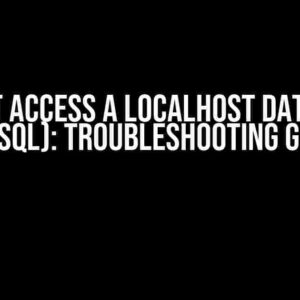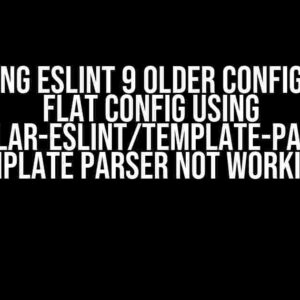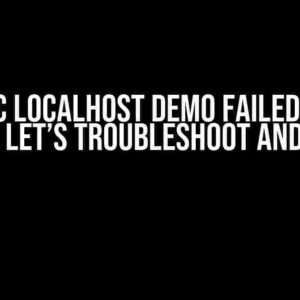The infamous node_modules error, “TypeError: Failed to resolve module specifier,” has struck again, hasn’t it? Don’t worry, dear developer, you’re not alone in this struggle. This error can be frustrating, but fear not, for we’ve got a comprehensive guide to help you overcome this obstacle and get back to coding in no time!
What is the “TypeError: Failed to Resolve Module Specifier” Error?
The “TypeError: Failed to resolve module specifier” error occurs when your JavaScript code tries to import a module that can’t be found. This usually happens when there’s an issue with the module’s path or the way it’s being imported. The error message might look something like this:
TypeError: Failed to resolve module specifier "module-name". Relative references must start with "/", "./", or "../".
Causes of the Error
This error can occur due to several reasons, including:
- Incorrect module path or name
- Misconfigured module exports
- Conflicting module versions
- Corrupted or missing module files
- Incompatible module dependencies
Solutions to the “TypeError: Failed to Resolve Module Specifier” Error
Now that we’ve covered the possible causes, let’s dive into the solutions. Follow these steps to resolve the error:
1. Check the Module Path and Name
Double-check that the module path and name are correct. Make sure you’re using the correct case (upper/lower) and spelling. If you’re using a relative path, ensure it’s correct and starts with “/”, “./”, or “../” as required.
// Correct import import moduleName from './moduleName'; // Incorrect import import moduleName from 'moduleName'; // Missing "./" or "../"
2. Verify Module Exports
Ensure that the module is exporting the correct elements. Check the module’s export syntax and make sure it matches the import statement. For example:
// module-name.js
export function functionName() {
// Function code
}
// Correct import
import { functionName } from './module-name';
// Incorrect import
import moduleName from './module-name'; // Missing specific export
3. Manage Module Versions and Dependencies
If you’re using multiple versions of a module or have conflicting dependencies, it can cause issues. Try the following:
- Check the module’s version in your package.json file.
- Verify that the version is compatible with your project’s dependencies.
- Try deleting the node_modules folder and running npm install or yarn install again.
- If you’re using a monorepo, ensure that the module is correctly linked.
4. Inspect Module Files and Folders
Sometimes, a corrupted or missing file can cause the error. Try the following:
- Check if the module files exist and are not corrupted.
- Verify that the module’s main file (e.g., index.js) is correctly referenced.
- If using a CDN or external module, ensure the URL is correct and the module is correctly imported.
5. Use a Module Resolver or Alias
If you’re using a complex module structure or have deeply nested imports, consider using a module resolver or alias. This can help simplify the import process and reduce errors.
// webpack.config.js
module.exports = {
// ...
resolve: {
alias: {
moduleName: path.resolve(__dirname, './src/module-name'),
},
},
};
Additional Tips and Tricks
To avoid future occurrences of the “TypeError: Failed to resolve module specifier” error, keep the following tips in mind:
- Use a consistent naming convention for your modules and files.
- Keep your module structure organized and easy to navigate.
- Regularly clean and maintain your node_modules folder.
- Use tools like npm or yarn to manage your dependencies.
- Keep your project’s dependencies up-to-date and compatible.
Common Scenarios and Solutions
Sometimes, the error can occur in specific scenarios. Here are some common scenarios and their solutions:
| Scenario | Solution |
|---|---|
| Importing a module from a parent directory | Use the correct relative path, starting with “../” or “./” |
| Importing a module from a sibling directory | Use the correct relative path, starting with “../” or “./” |
| Importing a module from a nested directory | Use the correct relative path, starting with “../” or “./”, and ensure the module is correctly exported |
| Importing a module from a CDN or external source | Verify the URL and import statement, and ensure the module is correctly exported |
Conclusion
The “TypeError: Failed to resolve module specifier” error can be frustrating, but by following these steps and tips, you should be able to resolve it and get back to coding in no time. Remember to double-check your module paths, exports, and dependencies, and don’t hesitate to use module resolvers or aliases when needed.
Happy coding, and may the error-free days be ever in your favor!
Frequently Asked Question
Stuck with the “TypeError: Failed to resolve module specifier” error in your node_modules? Don’t worry, we’ve got you covered! Here are some frequently asked questions to help you troubleshoot and resolve the issue.
Q1: What causes the “TypeError: Failed to resolve module specifier” error?
This error usually occurs when there’s a mismatch between the module specifier and the actual file location. It can happen due to incorrect imports, typos in the file paths, or issues with the module’s package.json file.
Q2: How do I troubleshoot the issue?
Start by checking the import statements in your code for any typos or incorrect file paths. Then, verify that the module is installed correctly by running `npm ls
Q3: What if I’m using a TypeScript project?
In TypeScript projects, the issue might be related to the `tsconfig.json` file. Check if the `moduleResolution` option is set to `node` or `classic`, and ensure that the `baseUrl` and `paths` options are correctly configured. Also, make sure that the module is listed in the `types` or `dependencies` section of your `package.json` file.
Q4: Can I use the `–allow-nodelib-bundling` flag to resolve the issue?
While the `–allow-nodelib-bundling` flag might seem like a quick fix, it’s not recommended as it can lead to other issues and dependencies conflicts. Instead, focus on resolving the underlying issue with the module specifier or file path.
Q5: How can I prevent this error in the future?
To avoid this error, always double-check your import statements and file paths. Use tools like `npm ls` or `yarn ls` to verify module installations, and maintain a clean and organized project structure. Additionally, keep your dependencies up-to-date and consider using a linter or code analyzer to catch potential issues early on.