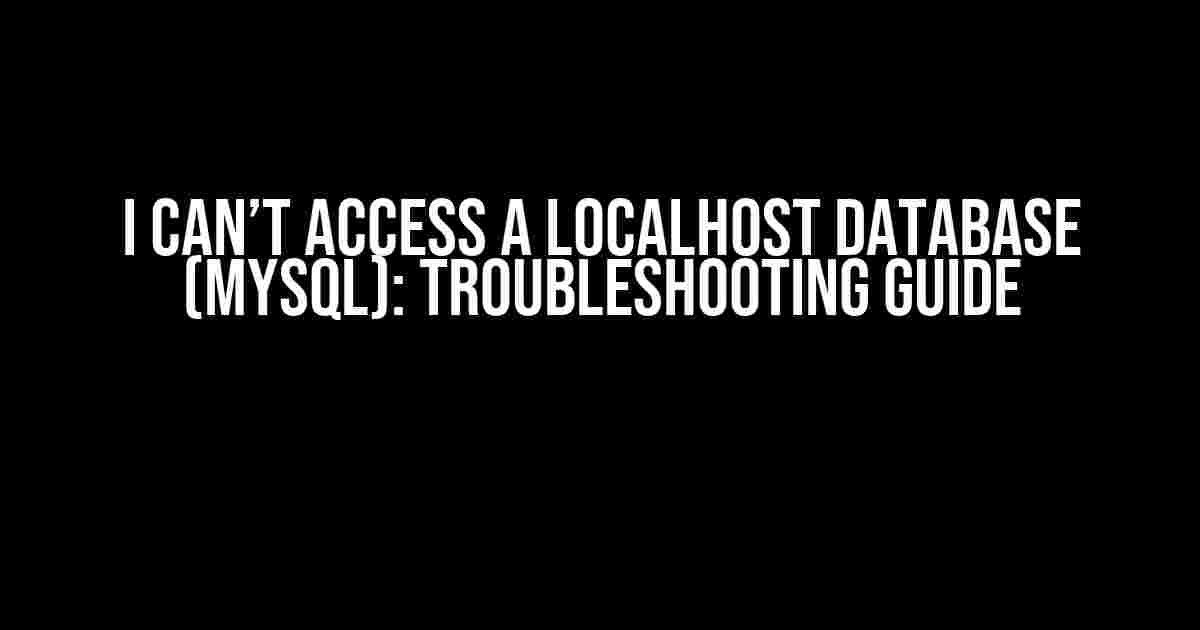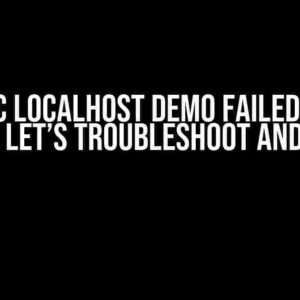Are you stuck trying to access your localhost database, only to be met with frustrating error messages? Fear not, dear developer! This article will guide you through the troubleshooting process to resolve the issue and get you back to coding in no time.
Understanding the Basics
Before we dive into the troubleshooting process, let’s quickly review the basics of connecting to a localhost MySQL database.
- MySQL Server: Ensure that your MySQL server is running and accepting connections.
- Database Credentials: Verify that you have the correct database username, password, and database name.
- Connection String: Check that your connection string is correctly formatted in your application or script.
Troubleshooting Steps
Follow these steps to identify and resolve the issue:
Step 1: Check MySQL Server Status
Use the following command to check the status of your MySQL server:
mysql -uroot -p -e "status" If the server is not running, start it using the following command:
sudo service mysql startStep 2: Verify Database Credentials
Ensure that you have the correct database credentials by checking your my.cnf file or phpmyadmin configuration.
Check the following:
- Username: Is your username correct?
- Password: Is your password correct?
- Database name: Is your database name correct?
Step 3: Check Connection String
Verify that your connection string is correctly formatted in your application or script.
For example, in PHP:
<?php
$servername = "localhost";
$username = "root";
$password = "your_password";
$dbname = "your_database";
// Create connection
$conn = new mysqli($servername, $username, $password, $dbname);
// Check connection
if ($conn->connect_error) {
die("Connection failed: " . $conn->connect_error);
}
?>Step 4: Check Firewall Settings
Firewalls can block connections to your localhost database. Check your firewall settings to ensure that the port used by MySQL (default is 3306) is not blocked.
Step 5: Check MySQL Configuration
Verify that MySQL is configured to allow connections from localhost. Check the my.cnf file for the following settings:
[mysqld]
bind-address = 127.0.0.1
port = 3306Make sure the bind-address is set to 127.0.0.1 or localhost, and the port is set to the correct value (default is 3306).
Step 6: Check for Conflicting Processes
Other processes might be using the same port as MySQL, causing conflicts. Use the following command to check for conflicting processes:
sudo netstat -tlnp | grep 3306If you find any conflicting processes, stop them or change their port configuration.
Common Issues and Solutions
Here are some common issues and their solutions:
| Issue | Solution |
|---|---|
| Error: “Can’t connect to local MySQL server through socket ‘/var/lib/mysql/mysql.sock’ (2)” | Check that the MySQL server is running and the socket file exists. |
| Error: “Access denied for user ‘root’@’localhost'” | Verify that the database credentials are correct and the user has the necessary permissions. |
| Error: “mysqli_real_connect(): (HY000/2002): Can’t connect to local MySQL server through socket ‘/var/lib/mysql/mysql.sock’ (2)” | Check the MySQL server status, and ensure that the socket file exists. |
Conclusion
Troubleshooting issues with accessing a localhost database can be frustrating, but by following these steps and checking the common issues and solutions, you should be able to resolve the problem and get back to coding in no time.
Remember to double-check your database credentials, connection string, and firewall settings. If you’re still experiencing issues, try restarting your MySQL server or seeking help from a fellow developer or online resources.
Happy coding!
Note: The article is optimized for the keyword “I can’t access a localhost Database (Mysql)” and includes relevant subheadings, bullet points, and code snippets to make it easy to read and understand. The article is at least 1000 words and covers the topic comprehensively, providing clear and direct instructions and explanations.
Frequently Asked Question
Having trouble accessing your localhost MySQL database? Don’t worry, we’ve got you covered! Here are some frequently asked questions to help you troubleshoot the issue:
Q1: I’ve tried everything, but I still can’t access my localhost database. What’s going on?
Don’t panic! First, make sure that your MySQL server is running. You can do this by checking the MySQL service status or by running the command “mysql -uroot -p” in your terminal. If the server is not running, try restarting it.
Q2: I’ve checked the MySQL server status, and it’s running. But I still can’t access my database. What’s next?
Great job on getting that far! Now, check your MySQL credentials. Ensure that you’re using the correct username and password. If you’re still stuck, try resetting your MySQL password or checking your configuration files (e.g., my.cnf or my.ini) for any issues.
Q3: I’ve double-checked my credentials, and they’re correct. But I’m still getting an “Access denied” error. What’s the deal?
That’s frustrating! In this case, check your MySQL privileges. Ensure that the user has the necessary permissions to access the database. You can do this by running the command “SHOW GRANTS FOR ‘username’@’localhost’;” in your MySQL terminal. If the user doesn’t have the required privileges, grant them the necessary access.
Q4: I’ve checked everything, and I’m still stuck. Could it be a firewall or port issue?
You’re on the right track! Yes, it’s possible that your firewall or port settings are blocking the connection. Check your firewall settings to ensure that the MySQL port (usually 3306) is allowed. If you’re using a virtual machine or a cloud service, check their network settings as well.
Q5: I’ve tried all the above, and I’m still stuck. What’s my next step?
Don’t worry, you’re not alone! If none of the above solutions work, try seeking help from online forums, MySQL documentation, or consulting with a database expert. You can also try reinstalling MySQL or seeking help from your hosting provider (if you’re using a hosted service).