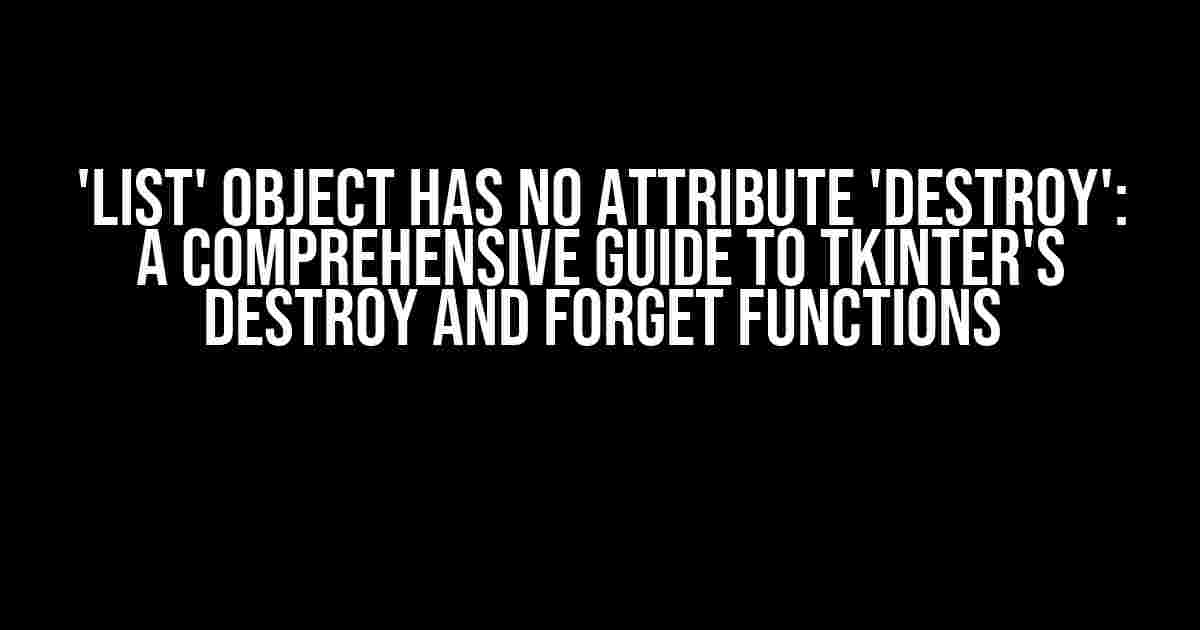Are you tired of encountering the frustrating error “'list' object has no attribute 'destroy'” while working with Tkinter? Do you struggle to understand the difference between the destroy and forget functions in Tkinter? Well, worry no more! In this article, we will delve into the world of Tkinter and explore the destroy and forget functions, providing you with clear and direct instructions and explanations to help you overcome this common obstacle.
Understanding Tkinter and Its Widgets
Tkinter is a Python binding to the Tk GUI toolkit, which is a powerful tool for building graphical user interfaces (GUIs). Tkinter provides a wide range of widgets, such as buttons, labels, and listboxes, that can be used to create complex and interactive GUIs. However, with great power comes great responsibility, and mastering Tkinter requires a solid understanding of its widgets and their attributes.
The Listbox Widget
The listbox widget is a versatile widget in Tkinter that allows users to select one or more items from a list. Listboxes are commonly used in GUIs to display a collection of items, such as files, options, or menu items. However, when working with listboxes, you may encounter the error “'list' object has no attribute 'destroy'.”
The Error: “'List' Object Has No Attribute 'destroy'”
The error “'list' object has no attribute 'destroy'” occurs when you try to call the destroy method on a list object, which is not a valid Tkinter widget. This error typically arises when you are trying to remove a listbox item or widget from the GUI. To overcome this error, you need to understand the difference between the destroy and forget functions in Tkinter.
The Destroy Function
The destroy function is a method in Tkinter that is used to delete a widget from the GUI. When you call the destroy method on a widget, it is permanently removed from the GUI, and its memory is released. The destroy function is typically used to remove widgets that are no longer needed or to clean up the GUI.
import tkinter as tk
root = tk.Tk()
label = tk.Label(root, text="Hello, World!")
label.pack()
# Destroy the label
label.destroy()
root.mainloop()In the above example, we create a label widget and pack it into the GUI. We then call the destroy method on the label, which removes it from the GUI. If you try to access the label widget after calling the destroy method, you will encounter an error.
The Forget Function
The forget function is a method in Tkinter that is used to remove a widget from the GUI, but it does not delete the widget. Instead, it removes the widget from the GUI and returns the widget to its parent. The forget function is typically used to hide widgets temporarily or to rearrange the layout of the GUI.
import tkinter as tk
root = tk.Tk()
label = tk.Label(root, text="Hello, World!")
label.pack()
# Forget the label
label.forget()
root.mainloop()In the above example, we create a label widget and pack it into the GUI. We then call the forget method on the label, which removes it from the GUI. However, the label widget is not deleted, and we can still access it and pack it back into the GUI if needed.
When to Use Destroy and Forget
So, when should you use the destroy function, and when should you use the forget function? The answer lies in the purpose of your action.
Use Destroy to Permanently Remove Widgets
Use the destroy function to permanently remove widgets from the GUI when you no longer need them. This is particularly useful when you are working with complex GUIs that require frequent updates or changes. By calling the destroy method, you can ensure that unnecessary widgets are removed, and memory is released.
Use Forget to Temporarily Hide Widgets
Use the forget function to temporarily hide widgets from the GUI when you need to rearrange the layout or hide widgets temporarily. This is particularly useful when you are working with dynamic GUIs that require frequent changes or updates. By calling the forget method, you can hide widgets without deleting them, allowing you to restore them later if needed.
Common Scenarios and Solutions
Now that you understand the difference between the destroy and forget functions, let’s explore some common scenarios and solutions.
Scenario 1: Removing a Listbox Item
When working with listboxes, you may need to remove an item from the list. To do this, you can use the delete method provided by the listbox widget.
import tkinter as tk
root = tk.Tk()
listbox = tk.Listbox(root)
listbox.pack()
# Add items to the listbox
listbox.insert(tk.END, "Item 1")
listbox.insert(tk.END, "Item 2")
listbox.insert(tk.END, "Item 3")
# Remove an item from the listbox
listbox.delete(0)
root.mainloop()In the above example, we create a listbox widget and add three items to it. We then call the delete method to remove the first item from the listbox.
Scenario 2: Removing a Widget from the GUI
When working with widgets, you may need to remove them from the GUI. To do this, you can use the destroy method provided by the widget.
import tkinter as tk
root = tk.Tk()
label = tk.Label(root, text="Hello, World!")
label.pack()
# Remove the label from the GUI
label.destroy()
root.mainloop()In the above example, we create a label widget and pack it into the GUI. We then call the destroy method to remove the label from the GUI.
Scenario 3: Hiding a Widget Temporarily
When working with widgets, you may need to hide them temporarily. To do this, you can use the forget method provided by the widget.
import tkinter as tk
root = tk.Tk()
label = tk.Label(root, text="Hello, World!")
label.pack()
# Hide the label temporarily
label.forget()
root.mainloop()In the above example, we create a label widget and pack it into the GUI. We then call the forget method to hide the label temporarily. We can restore the label by calling the pack method again.
Conclusion
In conclusion, the “'list' object has no attribute 'destroy'” error is a common obstacle that can be overcome by understanding the difference between the destroy and forget functions in Tkinter. By using the destroy function to permanently remove widgets and the forget function to temporarily hide widgets, you can create complex and interactive GUIs with ease. Remember to use the correct function depending on your purpose, and you’ll be well on your way to becoming a Tkinter master!
| Tkinter Function | Description | Use Cases |
|---|---|---|
| destroy | Permanently removes a widget from the GUI | Permanent removal of widgets, memory release |
| forget | Temporarily removes a widget from the GUI | Temporary hiding of widgets, layout rearrangement |
We hope this comprehensive guide has helped you understand the difference between the destroy and forget functions in Tkinter. Happy coding!
Frequently Asked Question
Tkinter troubleshooting session is live! Let’s dive into the most common errors and fix them one by one.
Q1: What is the “list object has no attribute ‘destroy'” error in Tkinter?
This error occurs when you’re trying to call the destroy method on a list object instead of a Tkinter widget. Make sure you’re calling destroy on the correct object type!
Q2: What is the purpose of the destroy method in Tkinter?
The destroy method is used to delete a widget from the screen. When you call destroy on a widget, it will be removed from the screen and its resources will be released. This method is useful when you need to dynamically add or remove widgets from your GUI.
Q3: What is the difference between the destroy and forget methods in Tkinter?
The destroy method completely removes a widget from the screen and releases its resources, whereas the forget method only removes the widget from the screen but keeps its resources allocated. If you need to reuse the widget later, use forget; otherwise, use destroy.
Q4: How do I correctly call the destroy method on a widget in Tkinter?
To call the destroy method, simply use the widget’s object name followed by the destroy method. For example, if you have a Button widget named ‘my_button’, you would call my_button.destroy() to remove it from the screen.
Q5: Why does calling the destroy method on a widget not always remove it from the screen?
This can happen if the widget is still being referenced somewhere in your code. Make sure to remove all references to the widget before calling the destroy method. If you’re using a list of widgets, iterate over the list and call destroy on each widget individually.