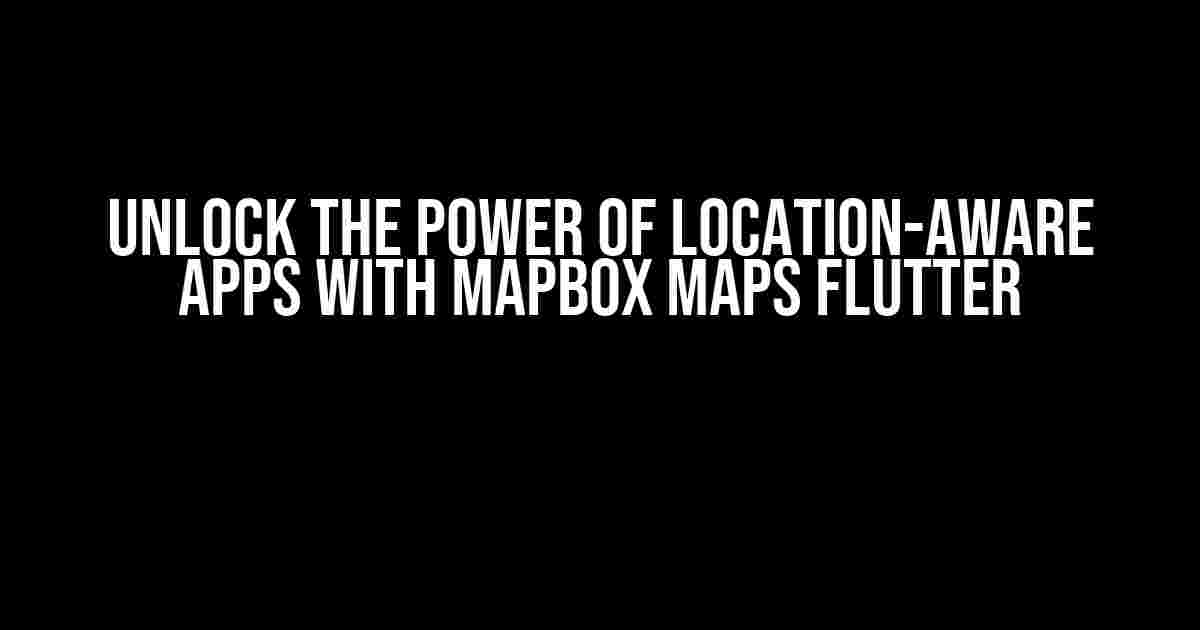Are you ready to take your mobile app development to the next level with interactive and customizable maps? Look no further than Mapbox Maps Flutter! In this comprehensive guide, we’ll dive into the world of Mapbox Maps Flutter, exploring its features, benefits, and implementation process. By the end of this article, you’ll be equipped with the knowledge to create stunning location-aware apps that captivate your users.
What is Mapbox Maps Flutter?
Mapbox Maps Flutter is a powerful plugin that allows developers to integrate customizable maps into their Flutter applications. With Mapbox, you can create interactive maps that provide users with a unique and engaging experience. From real-time traffic updates to 3D visualizations, Mapbox Maps Flutter offers a wide range of features to enhance your app’s functionality.
Key Features of Mapbox Maps Flutter
- Customizable Maps**: Tailor your maps to fit your brand’s style and aesthetic with custom colors, fonts, and icons.
- Interactive Maps**: Engage users with interactive features like zooming, panning, and gesture recognition.
- Real-time Data**: Access real-time traffic updates, weather data, and other location-based information to provide users with a more accurate and relevant experience.
- 3D Visualizations**: Create immersive 3D models of buildings, landscapes, and other features to bring your maps to life.
- Offline Support**: Allow users to access maps even without an internet connection, perfect for areas with limited network coverage.
Why Choose Mapbox Maps Flutter?
So, why should you choose Mapbox Maps Flutter over other mapping solutions? Here are just a few compelling reasons:
- Easy Integration**: Get started with Mapbox Maps Flutter in no time with its easy-to-use API and extensive documentation.
- Cost-Effective**: Enjoy competitive pricing plans that fit your budget, along with a generous free tier for small projects.
- Highly Customizable**: Tailor your maps to fit your unique needs and brand identity.
- Scalability**: Handle high traffic and large user bases with Mapbox’s robust infrastructure.
- Security**: Rest assured with Mapbox’s enterprise-grade security features, including GDPR compliance and encryption.
Setting Up Mapbox Maps Flutter
Now that we’ve covered the benefits of Mapbox Maps Flutter, let’s get started with the setup process!
flutter pub add mapbox_maps_flutterIn your terminal, run the above command to add the Mapbox Maps Flutter package to your Flutter project.
import 'package:mapbox_maps_flutter/mapbox_maps_flutter.dart';In your Dart file, import the Mapbox Maps Flutter package using the above code.
Obtaining a Mapbox Access Token
To use Mapbox Maps Flutter, you’ll need to obtain a Mapbox access token. Follow these steps:
- Sign up for a Mapbox account at https://account.mapbox.com/.
- Create a new token by clicking on “Create a token” and following the prompts.
- Cope the token and add it to your Flutter project using the
MapboxAccessTokenwidget.
MapboxAccessToken('YOUR_MAPBOX_ACCESS_TOKEN');Replace YOUR_MAPBOX_ACCESS_TOKEN with your actual access token.
Implementing Mapbox Maps Flutter
Now that we’ve set up the Mapbox Maps Flutter package and obtained an access token, let’s implement a basic map view in our Flutter app.
import 'package:flutter/material.dart';
import 'package:mapbox_maps_flutter/mapbox_maps_flutter.dart';
class MyApp extends StatefulWidget {
@override
_MyAppState createState() => _MyAppState();
}
class _MyAppState extends State {
@override
Widget build(BuildContext context) {
return Scaffold(
body: MapboxMap(
accessToken: 'YOUR_MAPBOX_ACCESS_TOKEN',
onMapCreated: (controller) {
controller.addMarker(
latLng: LatLng(37.7749, -122.4194),
markerOptions: MarkerOptions(
title: 'San Francisco',
snippet: 'The City by the Bay',
),
);
},
),
);
}
} In the above code, we’ve created a basic map view using the MapboxMap widget. We’ve also added a marker to the map with a title and snippet.
Customizing Your Map
One of the most powerful features of Mapbox Maps Flutter is its customization options. Let’s explore a few ways to tailor your map to your brand’s style:
| Property | Description |
|---|---|
style |
Specify a custom map style using a URL or a local asset. |
camera |
Customize the camera’s position, zoom, and bearing. |
markers |
Add custom markers to the map with images, titles, and snippets. |
polylines |
Draw custom polylines on the map with various colors and widths. |
clusters |
Group nearby markers into clusters for a cleaner map view. |
MapboxMap(
accessToken: 'YOUR_MAPBOX_ACCESS_TOKEN',
style: 'mapbox://styles/your-username/cj85wz1r400002sl6wv6a7u',
camera: CameraPosition(
target: LatLng(37.7749, -122.4194),
zoom: 12,
bearing: 45,
),
markers: [
MarkerOptions(
latLng: LatLng(37.7749, -122.4194),
title: 'San Francisco',
snippet: 'The City by the Bay',
icon: 'assets/sf_marker.png',
),
],
)In the above code, we’ve customized the map style, camera position, and added a custom marker with an image.
Troubleshooting Common Issues
Encountered an issue while implementing Mapbox Maps Flutter? Here are some common solutions to get you back on track:
- Error: Unable to load Mapbox Maps**: Check that you’ve added the Mapbox Maps Flutter package to your Flutter project and imported it correctly.
-
- Map not rendering**: Verify that you’ve set the correct map style and camera position. Also, check that you’ve added the necessary permissions in your AndroidManifest.xml file (for Android) or Info.plist file (for iOS).
Conclusion
With Mapbox Maps Flutter, you can create stunning location-aware apps that captivate your users. By following this comprehensive guide, you’ve learned how to set up and implement Mapbox Maps Flutter, customize your maps, and troubleshoot common issues. Take your mobile app development to the next level and unlock the power of interactive maps with Mapbox Maps Flutter!
Happy coding!
Frequently Asked Questions
Get ready to navigate the world of Mapbox Maps Flutter with our top 5 FAQs!
What is Mapbox Maps Flutter and how does it work?
Mapbox Maps Flutter is a plugin that allows developers to integrate interactive maps into their Flutter apps. It uses the Mapbox Maps SDK to render maps and provide features like gestures, markers, and clustering. With Mapbox Maps Flutter, you can customize your maps to fit your app’s style and provide a seamless user experience.
What are the benefits of using Mapbox Maps Flutter?
Mapbox Maps Flutter offers a range of benefits, including customizable maps, smooth performance, and support for various platforms. It also provides features like map clustering, gestures, and 3D buildings, making it easy to create engaging and interactive maps for your users. Plus, with Mapbox’s massive map database, you can be sure you’re getting the most accurate and up-to-date maps.
How do I get started with Mapbox Maps Flutter?
Getting started with Mapbox Maps Flutter is easy! First, you’ll need to sign up for a Mapbox account and create a new map style. Then, add the Mapbox Maps Flutter package to your Flutter project and initialize the SDK. After that, you can start customizing your map and adding features like markers and gestures. If you need help, check out Mapbox’s extensive documentation and tutorials.
Can I use Mapbox Maps Flutter with other map services?
While Mapbox Maps Flutter is designed to work seamlessly with Mapbox’s map data, you can use it with other map services like OpenStreetMap or Google Maps. However, keep in mind that you may need to make some modifications to your code and potentially face compatibility issues. It’s always best to stick with Mapbox’s maps for the best performance and features.
What kind of support does Mapbox offer for Mapbox Maps Flutter?
Mapbox offers top-notch support for Mapbox Maps Flutter, including extensive documentation, tutorials, and a community forum. You can also contact their support team directly for any issues or questions you may have. Plus, with a large community of developers using Mapbox Maps Flutter, you can find answers and solution to common problems online.